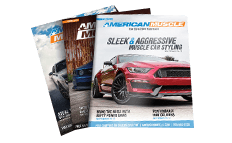Steeda Heavy Duty Adjustable Front Sway Bar ('05-'10) - Installation Instructions
Installation
1. Remove the nuts on the end-links and remove the end-links and bushings (when applicable).
2. Remove the swaybar bracket bolts (where the swaybar bolts to the frame rails/05 K-member) and remove the swaybar from the car.
3. Pry the swaybar brackets apart and remove them from the swaybar.
4. Grease the new pivot bushings and put them on the new swaybar.
5. Install the swaybar brackets on the swaybar around the new bushings.
6. Install the end-links and bushings. In most cases the factory end-links can be reused. If your swaybar came with new end-links and/or bushings install them at this time. Tighten the end-links until the washers are snug against the bushings. Don’t make them so tight that the bushings squeeze out the sides.On 2005 andnew applications, make sure to use Red Loc-Tight on the endlink nuts.
7. The swaybar will make a squeaking or clanking noise if it is not greased properly. Because it takes time for the swaybar to seat properly in the new bushing, it may be necessary to reapply grease to the swaybar a few weeks after the initial installation. After the initial break-in period reapply grease approximately once a year to prevent squeaking.
Installation instructions provided by Steeda.